In today’s fast-paced digital world, having an efficient workstation setup with stacked monitors can provide more screen space while saving desk real estate, making them ideal for professionals, gamers, and creators. This guide covers everything you need to set up stacked monitors, from choosing the right display to optimizing ergonomics and configuring settings for the best performance.
What Are Stacked Monitors?
A stacked monitor setup involves placing one monitor on top of another rather than side by side. This arrangement helps save desk space and improves workflow efficiency, making it a preferred choice for those working in coding, design, trading, and streaming.
By stacking monitors vertically, users can maximize their screen real estate without requiring a wider desk, making it particularly beneficial in small workspaces. From a technical perspective, a stacked monitor setup requires careful consideration of monitor specifications such as resolution, refresh rate, and VESA compatibility.
Here are some technical specifications of stacked monitors:
| Feature | Description |
| Setup Type | Vertical stacking of two or more monitors |
| Monitor Size | Typically 24" to 32" for better visibility |
| Resolution | 1080p, 1440p, or 4K for optimal clarity |
| Refresh Rate | 60Hz to 144Hz for smoother visuals |
| VESA Compatibility | Required for monitor mounts or stands |
| Viewing Angle | Adjustable tilt for ergonomic positioning |
| Bezel Thickness | Thin bezels improve viewing continuity |
| Aspect Ratio | Commonly 16:9, but ultrawide 21:9 options exist |
| Panel Type | IPS for color accuracy, TN for fast response, VA for contrast |
| Weight Capacity | Ensure compatibility with monitor stands/mounts |
| Best Use Cases | Gaming, programming, trading, content creation |
*Note: This table is for reference only
Why Choose Stacked Monitors?
Stacked monitor setups offer several advantages, making them a highly effective choice for professionals, gamers, and multitaskers.
- Space Optimization
A vertical monitor arrangement saves valuable desk space, making it ideal for compact workstations. By reducing the horizontal footprint, users can accommodate additional peripherals such as keyboards, tablets, and docking stations without cluttering their workspace. This setup is particularly useful for small desks and home offices where space is a premium.
- Enhanced Ergonomics
Properly positioned monitors reduce neck strain and improve posture by allowing more natural viewing angles. The primary monitor should be positioned at eye level, while the secondary monitor can be tilted downward for better viewing comfort. Adjustable monitor arms or stands help fine-tune positioning, reducing the risk of musculoskeletal discomfort from prolonged use.
- Increased Screen Real Estate
With two screens stacked, users can manage multiple applications efficiently without the need for an ultra-wide monitor. This setup is particularly advantageous for professionals who work with multiple windows, such as developers, video editors, and financial analysts. Users can dedicate one screen to their main workflow and another to supplementary information, such as reference materials or communication tools.
- Enhanced Immersion
Gamers and video editors benefit from an extended field of view and improved workflow with a vertically aligned display. Streamers, for instance, can use one screen for gameplay and another for monitoring chat interactions and streaming tools. Higher refresh rates (120Hz or 144Hz) and adaptive sync technologies (G-Sync or FreeSync) ensure a seamless and fluid experience, reducing motion blur and screen tearing.
Step-by-Step Guide on How to Set Up Stacked Monitors
Here's a step-by-step guide on how to set up stacked monitors for an ergonomic and efficient workspace.
Step 1. Choose the Right Monitors
- Ensure both monitors have compatible sizes and resolutions to maintain consistency.
- Look for thin bezels to minimize distractions and create a seamless viewing experience.
- Verify that the monitors support VESA mounting for secure installation.
Step 2. Choose a Mounting Solution
- Monitor Stand: If your monitor has an adjustable stand, elevate your setup by stacking one monitor on top of the other with the Monitor Riser for better ergonomics and organization!
- Monitor Arm: A dual vertical monitor arm provides flexibility for adjusting height and angles.
- Wall Mount: Ideal if you have limited desk space.
>>> Recommendations:
Step 3: Install the Monitor Mount and Attach Monitors
- If using a monitor arm or wall mount, securely attach it to your desk or wall and follow the manufacturer's instructions for installation.
- Secure the bottom monitor first, aligning it at eye level for ergonomic posture.
- Attach the top monitor, ensuring it is slightly tilted downward for better visibility.
- Adjust the height and angle to reduce neck strain.
Step 4: Connect Cables and Manage Wiring
- Use cable clips or Velcro ties to keep cables organized.
- If needed, use longer cables for better reach.
- Ensure both monitors are connected to your computer via HDMI, DisplayPort, or USB-C.
Step 5. Configure Display Settings
On Windows:
- Right-click on the desktop and select Display Settings.
- Scroll down to Rearrange Your Displays and drag the monitor icons to match your physical setup.
- Click on each monitor and adjust the resolution and scaling for consistency.
- Enable Extend these displays to use both screens independently.
On Mac:
- Open System Preferences → Displays → Arrangement.
- Drag the displays to align them correctly in the virtual space.
- Adjust Scaling settings to ensure a uniform appearance across screens.
- Enable Mirror Displays if you prefer both screens to show identical content.
Step 6. Optimize Ergonomics
- Primary Monitor Positioning: Set the bottom monitor at eye level to reduce strain on the neck and eyes.
- Top Monitor Tilt: Tilt the upper monitor slightly downward for a more natural viewing angle.
- Viewing Distance: Maintain a distance of at least 20 inches (50 cm) from the screen to reduce eye fatigue.
- Adjust Brightness and Contrast: Ensure both monitors have similar brightness and contrast levels to minimize visual discomfort.
Step 7: Test and Adjust
- Open windows and applications to check visibility and comfort.
- Adjust brightness and contrast for eye comfort.
- Fine-tune positioning if needed.
Factors to Consider When Stacking
Ergonomics and Viewing Comfort
Poorly positioned screens can lead to neck strain, eye fatigue, and discomfort over time. Ideally, the bottom monitor should be positioned at or slightly below eye level, while the top monitor should be slightly above, angled downward for a natural viewing position. 
This setup minimizes excessive neck movement and helps maintain good posture. If you experience discomfort, a side-by-side dual monitor setup might be a better alternative.
Monitor Size, Resolution, and Compatibility
Matching monitor sizes and resolutions is essential for a smooth and visually appealing stacked monitor setup. Using identical monitors ensures uniform pixel density, refresh rates, and display quality. However, if using monitors of different sizes, adjusting the resolution scaling in Windows or macOS can help maintain readability. 
For professionals working with high-resolution content, such as graphic designers or video editors, using at least a 1440p or 4K resolution display is recommended to reduce eye strain when viewing detailed visuals.
Desk Space and Mounting Stability
Stacked monitors require a stable and sturdy mounting solution to prevent wobbling or accidental falls. There are three primary options for stacking monitors: using a dual-monitor stand, a VESA-compatible monitor arm, or a wall-mounted solution. A VESA mount provides the best flexibility for adjusting screen height and angles. 
If you are using a desk-mounted solution, ensure that your desk can support the additional weight of stacked monitors. For those with limited desk space, a wall-mounted monitor setup can free up valuable surface area.
Cable Management and Connectivity
A clutter-free workspace improves focus and efficiency, making cable management an important consideration when stacking monitors. Since the top monitor is positioned higher, longer cables may be necessary to ensure proper connectivity without strain. 
It’s crucial to check your computer’s available ports to support multiple displays, whether through HDMI, DisplayPort, USB-C, or a docking station. To keep cables organized, consider using cable clips, zip ties, or a cable management box to route wires neatly behind the desk or monitor stand.
Lighting and Glare Reduction
Positioning your monitors away from direct sunlight can help minimize glare and reflections, which can cause visual discomfort. If glare remains an issue, using an anti-glare screen protector or adjusting brightness settings can improve visibility. 
Brightness, contrast, and color calibration should also be adjusted to maintain uniform display quality across both monitors. Additionally, consider enabling Night Mode or a blue light filter to reduce eye strain during extended screen time.
Workflow Optimization and Productivity
A stacked dual-monitor setup is ideal for professionals who need to manage multiple applications simultaneously. Traders, programmers, and video editors often use the top screen for reference material while working actively on the bottom screen. 
Consider your work habits and how a stacked setup can improve efficiency:
- Best Use Cases: A vertical monitor setup works well for coding, video editing, finance, and trading.
- Monitor Priority: Place frequently used applications on the primary (bottom) screen for easy access.
- Alternative Setup Options: If vertical stacking feels unnatural, an ultrawide monitor or side-by-side dual monitors may be a better fit.
Recommended Stacked Monitor Setups
Whether you’re a professional, gamer, or casual user, choosing the right stacked monitor setup is crucial. Below are the best stacked monitor configurations based on different needs, including recommended monitors, mounts, and accessories.
| Setup Type | Monitors | Stand/Mount | Best Use Cases |
| Budget Setup | Two 24-inch 1080p monitors | VESA-compatible dual monitor arm | General productivity, browsing, office work |
| Professional Setup | 27-inch 1440p monitors with thin bezels | Fully adjustable heavy-duty mount | Video editing, coding, design, multitasking |
| Ultimate Setup | 32-inch 4K monitors for crystal-clear visuals | Premium ergonomic adjustable arm | High-end gaming, 3D rendering, professional content creation |
| Gaming Setup | Two 27-inch 144Hz gaming monitors | Sturdy dual-monitor mount with tilt/swivel | Streaming, fast-paced gaming, esports |
| Stock Trading Setup | Dual ultrawide monitors (34-inch) | Heavy-duty VESA mount with height adjustment | Stock trading, financial analysis, real-time monitoring |
*Note: This table is for reference only
Conclusion
A stacked monitor setup is an excellent way to maximize productivity, enhance ergonomics, and optimize workspace efficiency. By selecting the right monitors, using a reliable stand, and properly configuring display settings, users can create an effective and comfortable workstation. For more expert guides, setup tips, and top-quality products, visit Spacet's blogs today and elevate your workspace!
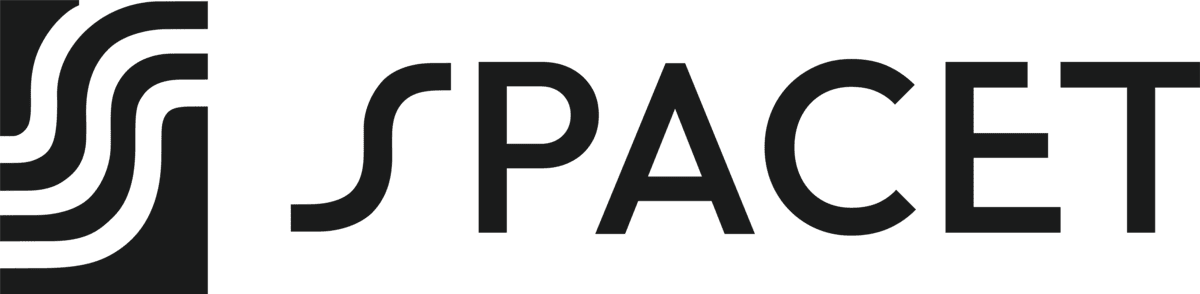





Share: