When it comes to optimizing your workspace, a three-monitor setup can boost productivity, enhance multitasking, and improve your overall workflow. Here are 15+ 3 monitor setup ideas to maximize efficiency and comfort.
1. The Surround View Setup
Be ranked as the best 3 monitor setup ideas, the immersive configuration arranges three monitors in a curved or angled layout.

It is perfect for:
- Gaming: Provides a panoramic, wrap-around experience for a fully immersive view.
- Stock Trading: Monitor multiple charts, news feeds, and financial data simultaneously.

Tips for the Best Experience:
- Use curved monitors to create a natural field of view and reduce eye strain.
- Ensure your graphics card can support high resolutions across three displays.
2. The Productivity Powerhouse Setup
Among many 3 Monitor setup ideas, this one is the most effective one, involving placing two monitors horizontally with a third one above.

It's ideal for:
- Remote Work: Use the top monitor for video conferencing and the bottom ones for tasks and collaboration tools.
- Creative Work: Design on one screen while keeping references and tool palettes on others.

Tips for the Best Experience:
- Use a monitor mount to save desk space and allow easy screen adjustments.
- Align the top monitor slightly tilted downward for ergonomic comfort.
3. The Asymmetrical Setup
This is one of the most popular 3 monitor setup ideas, positioning one monitor in landscape mode with two smaller monitors in portrait mode.

It suits:
- Coding and Documentation: View long code scripts vertically while keeping your primary workspace horizontal.
- Media Editing: Use one screen for editing, another for previews, and the third for asset management.

Tips for the Best Experience:
- Adjust screen angles to reduce glare and optimize visibility.
- Match resolutions and refresh rates for a smooth and cohesive display.
4. The Stacked Trio Setup
The idea include stack three monitors vertically for a unique and compact layout.

Best for:
- Data Analysis: View long spreadsheets or dashboards without constant scrolling.
- Social Media Management: Monitor multiple social feeds and analytics in real-time.

Tips for the Best Experience:
- Ensure your monitor stand supports triple stacking.
- Adjust font scaling for improved readability across all monitors.
5. The L-Shaped Setup
Position your monitors in an L-shape across two adjoining sides of your desk to create one of the most unique 3 monitor setup ideas.

Ideal for:
- Multitasking: Separate personal and work-related tasks with designated screens.
- Creative Projects: Use one side for primary work and the other for resources and communication.

Tips for the Best Experience:
- Use a corner desk to maximize space efficiency.
- Sync brightness and color settings for visual continuity.
6. The Ultra-Wide Hybrid Setup
Combine an ultra-wide monitor with two standard displays for an expansive workspace.

Perfect for:
- Video Editing: Use the ultra-wide for your timeline and the other screens for tools and previews.
- Financial Analysis: Display large data sets on the ultra-wide and complementary information on side monitor

Tips for the Best Experience:
- Ensure consistent calibration across all screens.
- Use monitor arms for easy adjustment and better ergonomics.
7. The Mobile Integration Setup
Integrate a laptop as the third monitor alongside two stationary screens.

Ideal for:
- Hybrid Work: Seamlessly transition between mobile and desktop workflows.
- On-the-Go Professionals: Maintain consistency whether in the office or on the move.

Tips for the Best Experience:
- Use software to extend and manage your displays.
- Invest in a laptop stand for better screen alignment.
8. The Streaming Command Center
Arrange your monitors to facilitate content creation and live streaming.

Best for:
- Streamers: Use one screen for gameplay, another for monitoring chat, and a third for broadcasting software.
- Content Creators: Maintain real-time engagement while controlling your stream and managing assets.

Tips for the Best Experience:
- Prioritize low-latency displays.
- Use customizable hotkeys to switch screen content quickly.
9. The Mixed Resolution Setup
Combine monitors with different resolutions and sizes for specific tasks.

Ideal for:
- Design Work: View high-resolution projects while using lower-res screens for references.
- Research: Keep documents on a secondary screen while working on a primary display.

Tips for the Best Experience:
- Match aspect ratios to avoid misalignment.
- Configure display scaling for a seamless visual transition.
10. The Dual Portrait, Single Landscape Setup
Arrange two vertical monitors on either side of a central horizontal display.

Best for:
- Writing and Editing: Keep research materials or drafts on the vertical screens while working on the primary document in the center.
- Data Management: Use the portrait screens for detailed lists while performing core tasks on the landscape monitor.

Tips for the Best Experience:
- Ensure matching resolutions for smooth transitions across screens.
- Use monitor arms for flexible adjustments and ergonomic positioning.
11. The Dual Landscape, Single Portrait Setup
Arrange two landscape monitors with a portrait monitor to balance wide and tall content.

Ideal for:
- Writing and Research: Write in a wide view while referencing vertical documents.
- Photo Editing: Edit images on a landscape screen while managing tools on a portrait display.

Tips for the Best Experience:
- Match screen resolutions for better content flow.
- Keep the portrait monitor close to eye level.
12. The Swivel Arm Setup
Use adjustable swivel arms to position monitors precisely where you need them.

Perfect for:
- Collaborative Work: Share screens easily by rotating displays.
- Dynamic Tasks: Adjust screens to match various workflows and angles.

Tips for the Best Experience:
- Choose arms with smooth motion and weight support.
- Ensure your desk can support the added load.
13. The Vertical Sandwich Setup
Place a primary monitor between two vertical screens for specialized workflows.

Best for:
- Programming: Centralize the main IDE while using side monitors for documentation and debugging.
- Trading: Monitor live feeds on vertical screens while analyzing trends horizontally.

14. The Floating Monitor Setup
Use monitor arms to float all three screens for an airy, modern look.

Perfect for:
- Minimalists: Maximize desk space and reduce visual clutter.
- Flexible Workers: Adjust monitor height and angle easily for different tasks.

Tips for the Best Experience:
- Use gas-spring arms for smooth movement.
- Ensure cable management is integrated into the arms.
15. The Triple Curved Setup
Use three curved monitors for an extended vertical workspace.

Great for:
- Writing and Research: Read long documents and compare multiple sources easily.
- Social Media Management: Monitor multiple feeds without excessive scrolling.

Tips for the Best Experience:
- Ensure high-resolution monitors for better readability.
- Adjust text scaling for better visibility.
16. The Focused Center Setup
Center the main display with two angled support monitors.

Great for:
- Writers: Keep the main workspace clear while using side monitors for research.
- Data Analysts: Focus on a primary dataset while tracking secondary metrics.

Tips for the Best Experience:
- Use high-refresh-rate monitors for better clarity.
- Optimize the center monitor’s resolution for detailed work.
17. The Curved + Flat Combo Setup
Combine a central curved monitor with two flat side monitors.

Perfect for:
- Media Editing: Wide view in the center and detailed views on the sides.
- Gaming + Work: Switch between immersive play and productivity tasks.

Tips for the Best Experience:
- Match color profiles for consistent visuals.
- Ensure ergonomic angles to reduce neck strain.
Conclusion
Of all many 3 monitor setup ideas, a well-designed one can enhance productivity, comfort, and efficiency. By choosing the right configuration for your needs, you can transform your workspace into a powerhouse of multitasking and seamless workflow. For more inspiration and expert tips, check out Spacet's blog and follow us for the latest monitor accessories to optimize your three-monitor setup.
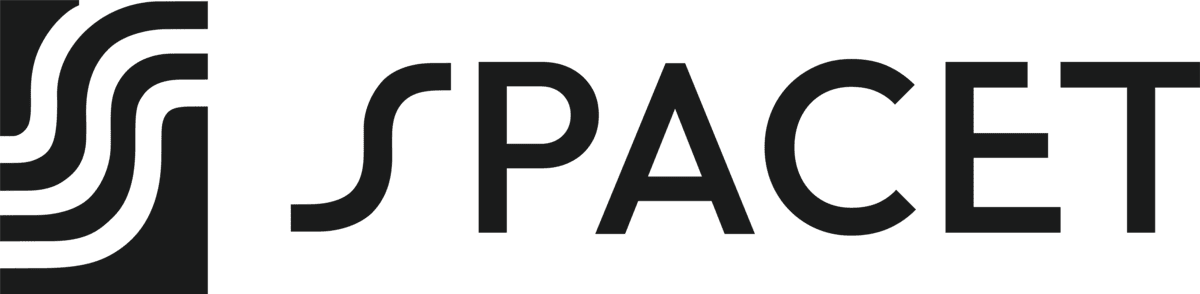





Share: