With the expectations of a fast-paced digital world, dual monitor setup has evolved from a luxury to a necessity for many professionals and enthusiasts. As we move through 2025, new technologies and innovations have made dual monitor setups more powerful and accessible than ever. In this guide, let’s explore the benefits, key considerations, and practical tips to design the ultimate dual monitor workstation.
What is a Dual Monitor Setup?
A dual monitor setup is a computer workspace configuration where two separate display monitors are connected to a single computer system. This allows the user to extend their desktop across both screens, effectively doubling the available screen real estate.

The two monitors are typically placed side by side on a desk, though some users arrange them in different configurations such as one above the other or with one in portrait orientation and the other in landscape. For those exploring stacked layouts, this guide on setting up stacked monitors offers helpful tips for creating a functional vertical dual screen configuration.
Why Go Dual Monitor Setup? The Productivity Benefits
Multiple studies have shown that dual monitors can increase productivity by 20-50%.
- Increased Productivity: Studies show that dual monitors can boost productivity by up to 42%, allowing users to work more efficiently across multiple applications.
- Enhanced Multitasking: With two screens, you can compare documents, attend virtual meetings while taking notes, or monitor real-time data without constant tab-switching.
- Improved Ergonomics: A well-configured dual monitor setup can reduce eye strain and promote better posture by enabling a more natural viewing angle.
- Better Organization: Keep your primary tasks on one screen and supplementary information on the other for a cleaner and more organized workspace.
If you're considering an advanced setup to streamline your workspace, check out our Dual Curved Monitor Setup Inspiration to see how design and function can come together beautifully.
Considerations for the Best Dual Monitor Setup
| Factor | Recommendations |
| Monitor Size and Resolution | 24 to 27 inches for productivity; 27 to 32 inches for gaming |
| Monitor Type | IPS Panels: Best for color accuracy and wide viewing angles (ideal for creative work); TN Panels: Faster response times (ideal for competitive gaming); VA Panels: Higher contrast (ideal for multimedia consumption) |
| Proper Monitor Positioning | Align the primary monitor directly in front of you with the secondary at a slight angle. |
| Connectivity | Ensure your system supports HDMI, DisplayPort, or USB-C connections. |
| Mounting Options | Consider monitor arms or wall mounts for adjustable positioning and saving desk space. |
| Graphics Card | Ensure your graphics card can support dual outputs with the required resolution and refresh rate. |
| Software Configuration | Configure display settings in your operating system for extended or mirrored displays. |
| Cable Management | Use cable organizers or clips to keep cables tidy and reduce clutter. |
Resolution Considerations
For 2025, 4K resolution (3840 × 2160) has become the standard for professional work, while creative professionals may opt for 5K or even 8K displays. However, consider these factors when choosing your resolution:
- Your graphics card capabilities
- The type of work you'll be doing
- Your viewing distance
- Budget constraints
For mixed-use setups, pairing a high-resolution primary display with a secondary 1440p monitor can offer an excellent balance of quality and performance.
Size and Proportions
Monitor size impacts both your productivity and comfort. The sweet spot for most dual setups falls between 24" and 32" displays. Larger screens provide more real estate but require more desk space and greater viewing distance. Ultrawide monitors (21:9 aspect ratio) have gained popularity in 2025, with some users opting for one ultrawide primary display paired with a secondary standard 16:9 monitor.
Panel Technology
IPS (In-Plane Switching) panels remain the gold standard for color accuracy and viewing angles, making them ideal for creative work. However, 2025 has seen impressive advances in:
- Nano IPS displays with enhanced color gamut
- OLED monitors with perfect blacks and incredible contrast
- Mini-LED technology offering better HDR performance
- Quantum Dot displays combining vibrant colors with energy efficiency
For mixed use, consider matching panel types to specific tasks (e.g., a color-accurate IPS for design work paired with a high-refresh VA panel for gaming).
Mounting Solutions
2025 offers several mounting options for dual monitor setups:
- Dual monitor stands: Simplest solution with limited adjustability
- Gas spring monitor arms: Offer full articulation and save desk space
- Wall mounts: Ideal for smaller workspaces
- Vertical stacking: An emerging trend for specialized workflows
Monitor arms have become particularly sophisticated, with cable management solutions and tool-less adjustment mechanisms making them the preferred choice for clean, flexible setups. To have a sleek and functional mounting option, browse Spacetup’s Desk Shelves to find designs that pair perfectly with your monitors.
If you're looking to experiment with vertical alignment to better suit your workflow or maximize space, this guide to vertical monitor setups outlines how to do it effectively.
Graphics Cards and Connectivity
Most mid-range graphics cards in 2025 can comfortably drive dual 4K displays. When selecting a GPU or checking compatibility, consider:
- DisplayPort 2.1 connections for highest bandwidth
- HDMI 2.1a for 4K at high refresh rates
- USB-C/Thunderbolt 4 for laptop connectivity
- Power delivery capabilities for single-cable setups
Software Solutions
Several tools can enhance your dual monitor experience:
- FancyZones (part of Microsoft PowerToys): Create custom window layouts
- DisplayFusion: Manage wallpapers and taskbars across multiple displays
- Dual Monitor Tools: Keyboard shortcuts for moving windows between screens
- Mouse without Borders: Control multiple computers with one mouse and keyboard
Cable Management and Aesthetics
A clean, well-organized setup enhances focus and reduces stress. 2025's best practices include:
- Cable sleeves or raceways to bundle wires
- Under-desk cable trays to hide excess cabling
- Wireless peripherals to reduce desktop clutter
- Desk grommets for routing cables through the work surface
- LED bias lighting for reducing eye strain and enhancing aesthetics
Recommended Dual Monitor Configurations
| Use Case | Configuration Details |
| For Programmers and Developers | Vertical secondary monitor for code, horizontal primary for IDE, consistent color temperature. |
| For Creative Professionals | Color-calibrated primary display, secondary for tools and references, hardware calibration. |
| For Remote Workers | Primary work monitor, secondary for communication tools, integrated webcam, privacy screens. |
Recommended Dual Monitors
| Product | Best For | Key Features |
| Dell UltraSharp U2723QE | Office Work | 27-inch, 4K UHD, IPS panel, USB-C hub |
| LG 32GQ850-B | Gaming | 32-inch, QHD, 240Hz refresh rate, HDR |
| Acer CB272 | Budget Option | 27-inch, Full HD, IPS panel, affordable |
| ASUS ProArt PA32UCX | Creative Professionals | 32-inch, 4K HDR, IPS, exceptional color accuracy |
| BenQ EW3270U | Multimedia Consumption | 32-inch, 4K UHD, VA panel, HDR support |
| HP E24 G4 | Home Office | 24-inch, Full HD, IPS panel, eye comfort features |
| Gigabyte M32U | High Refresh Rate Gaming | 32-inch, 4K UHD, 144Hz refresh rate, Adaptive Sync |
| ViewSonic VG2756-2K | Business Use | 27-inch, QHD, USB-C connectivity, ergonomic stand |
Tips for Optimizing Your Dual Monitor Setup
- Align Monitors Correctly: Keep the primary monitor directly in front of you and the secondary monitor at an ergonomic angle.
- Use Monitor Arms: Free up desk space and allow flexible positioning with adjustable arms.
- Adjust Display Settings: Match brightness, contrast, and color settings across both screens for a seamless experience.
- Organize Cables: Use cable management solutions to keep cords tidy and reduce clutter.
Conclusion
A well-planned dual monitor setup can dramatically improve productivity, multitasking, and comfort. With this guide, you can create an efficient and aesthetically pleasing workstation in 2025. Explore more expert insights and find the perfect dual monitor solution for your needs on Spacet's Blog and check out our latest range of dual monitor products to upgrade your workspace today!
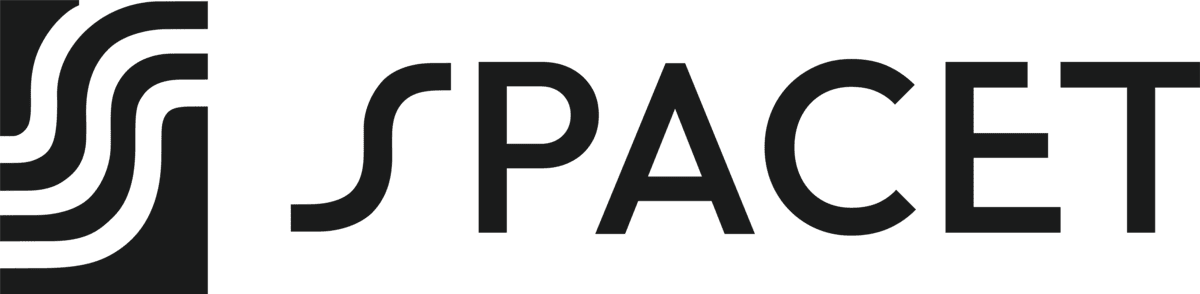





Share: